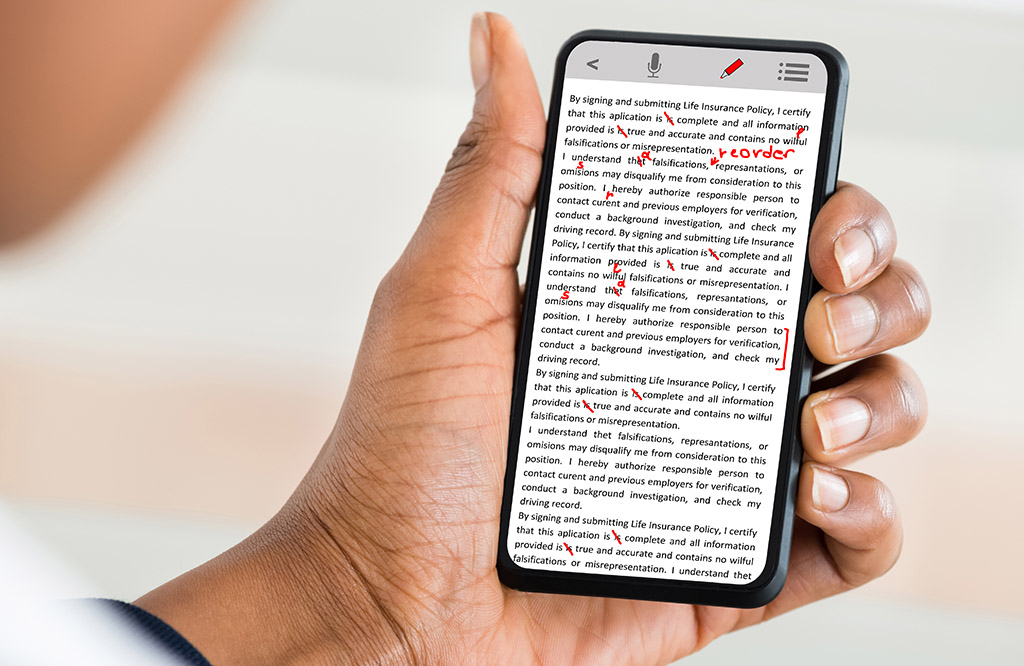How Your Business Can Safely Store Unused Technology
Most businesses will find themselves holding on to spare technology, just in case they need it for any reason in the future. Storing this technology to ensure longevity, functionality, and safety is incredibly important. Today, we want to share some best practices to ensure that your stored tech will work as you need it to […]
How Your Business Can Safely Store Unused Technology Read More »