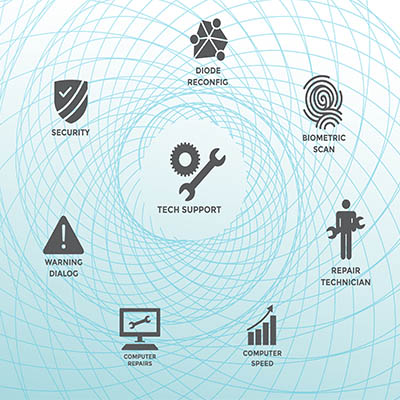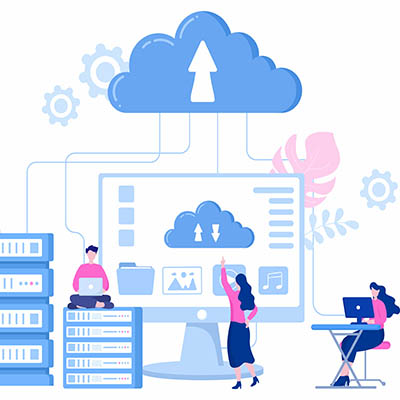You likely use basic shortcuts like cut, copy, and paste every day. While essential, these are just the foundation. To truly maximize your productivity and demonstrate peak efficiency, mastering a few advanced keyboard shortcuts is key.
Each shortcut may only save a few seconds, but over time, these moments accumulate into significant time savings. Ready to move beyond the basics?
Essential Shortcuts for Peak Performance
Granular Screenshot (Win + Shift + S)
Traditional Print Screen captures everything on your display. For a more precise sharing experience, use Win + Shift + S. This launches the Snipping Tool, allowing you to select and capture a specific area of your screen directly to the clipboard. This offers far more precision and control.
Restore Closed Tab (Ctrl + Shift + T)
We’ve all accidentally closed a crucial browser tab. Instead of digging through history, press Ctrl + Shift + T. This instantly reopens the last tab you closed. If you press it again, it will continue to restore older tabs in reverse order.
Access Symbols & Emojis (Win + .)
Need a trademark symbol ($), a foreign accent mark ($), or just a quick emoji? Pressing Win + . brings up a comprehensive menu. This menu allows you to insert not only emojis and kaomojis but also crucial symbols and provides quick access to your clipboard history—items not readily available on the standard physical keyboard.
Create Virtual Desktop (Win + Ctrl + D)
When clutter takes over, a clean slate is the most effective productivity booster. Win + Ctrl + D instantly generates a new, clean virtual desktop. This is ideal for segmenting your work—for example, dedicating one desktop entirely to a specific project and another to collaboration tools. You can easily switch between these workspaces using Win + Ctrl + Arrow Key.
Direct Task Manager (Ctrl + Shift + Esc)
When an application freezes, time is of the essence. Instead of the three-key salute (Ctrl + Alt + Delete) and navigating the Windows Security screen, jump straight to the solution with Ctrl + Shift + Esc. This shortcut opens the Task Manager directly, allowing you to quickly diagnose and force-close the unresponsive application.
Insert Hyperlink (Ctrl + K)
Whether you prefer Microsoft Office or Google’s suite of software, linking text quickly is vital. Ctrl + K is a universal shortcut that prompts the link insertion box, saving you from navigating through menus and toolbars.
Delete Whole Words (Ctrl + Backspace)
If you have a large amount of text to delete or correct, moving character-by-character is inefficient. Use Ctrl + Backspace to accelerate the editing process by deleting an entire word at a time.
Snap/Position Windows (Win + Arrow Keys)
Manually resizing and positioning application windows is tedious. By using Win + Arrow Keys, you can effortlessly resize and position your active windows into neat halves or quadrants on your display, creating an organized multi-tasking layout in seconds.
Modern IT for Modern Business
Saving time is critical in today’s business environment. Modern technology, when used effectively, is the ultimate productivity booster.
North Central Technologies is dedicated to making your IT experience seamless and efficient. From sharing valuable tips like these to providing dedicated professional support, we ensure your technology is working for you.
To learn more about how North Central Technologies can make your IT work for you, please call us at 978-798-6805.