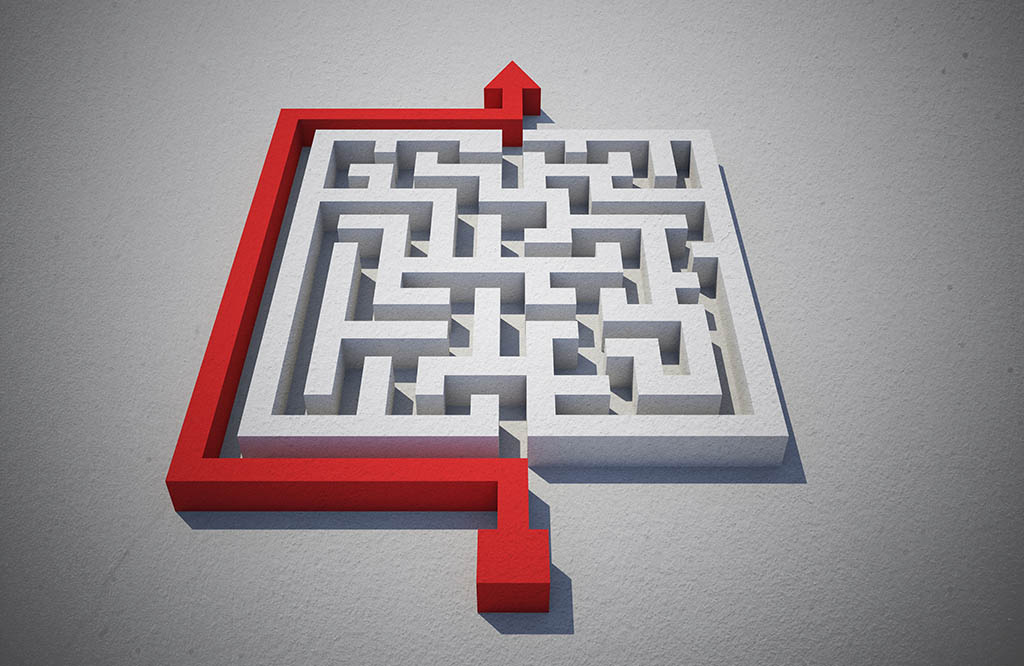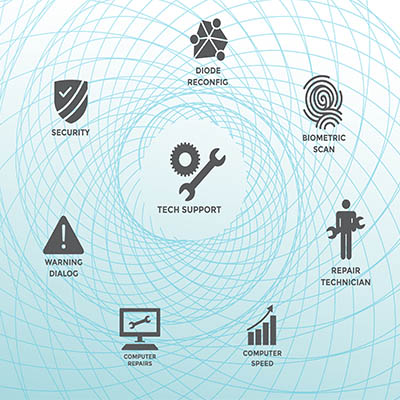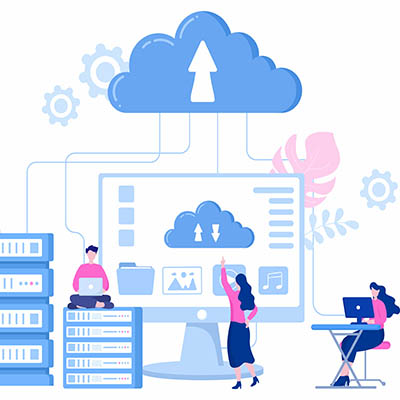The Android operating system offers a litany of additional features and shortcuts in most applications… all you have to do is long-press an application’s icon to pull up a contextual menu of shortcuts. Naturally, Google’s applications are no exception.
Let’s review some of Google’s application capabilities as they appear in these shortcut menus.
What Can You Do with Google Apps Via Shortcut Menus?
Calendar
By pressing and holding the application’s icon, you’ll see a shortcut to create a new event and one to create a new task in Google Tasks (which we’ll touch on again).
Chrome
You can open this app directly to a new tab—even an incognito tab—by long-pressing it.
Clock
The official Google Clock app provides shortcuts to generate a stopwatch or timer and to create a new alarm.
Contacts
If you have the Google Contacts application installed, you can access several features, including adding a new contact or opening one you’ve recently interacted with.
Docs
Whether you need to open a specific document or find one, Google Docs’ shortcuts make it easier to do so.
Drive
Google Drive’s app has various shortcuts, allowing you to scan a new document with your camera, upload a new file, or access your often-visited folders.
Files
Long-pressing the icon for Google Files allows you to jump directly to your device’s downloads folder. Alternatively, you also get quick access to some data-cleaning tools to help you eliminate any files you no longer need.
Gmail
The shortcuts provided for Gmail can prove handy whether you want quick access to any connected account’s inbox or a fast way to draft a message.
Keep
The note-taking app fittingly comes with numerous shortcuts to make creating notes simpler. It offers the capability to start a fresh note of various types, from text-based to audio notes to photos.
Maps
If you’ve saved any locations in your Google Maps, you can select them for quick navigation.
Meet
The shortcuts built into the Meet app allow you to create a new meeting or call, or even send a video to one of your Meet contacts.
Messages
If you use Google’s Messages app, you can long-press the icon to access recent threads directly without first opening the app.
Phone
You can long-press Google’s official phone app icon to redial your most recently called contacts.
Photos
If you take a lot of screenshots, long-pressing the Photos app icon will give you a direct path to access them.
Play Store
This application comes with a shortcut directly to the “My Apps” area, where you can—and should—track which apps have pending updates and apply them as appropriate.
Sheets
Similarly to the Docs shortcuts, the Sheets icon allows you to quickly start a new spreadsheet or search for an existing one.
Tasks
If you use Google Tasks to stay organized, long-pressing the app icon reveals a shortcut to quickly and easily create a new task.
YouTube
By long-pressing the app, you can quickly start a search for video content or jump directly to your subscriptions.
Hopefully, You’ve Learned a Few New Tricks to Make Your Google Applications More Efficient
Check back here soon for more handy IT advice and best practices!